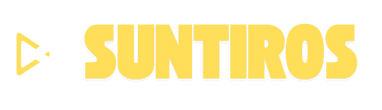Losing important files can be a nightmare — whether it’s due to accidental deletion, formatting errors, or device crashes. Fortunately, there are multiple ways to recover your lost data, and in many cases, you can get it back without spending a dime. This guide covers effective recovery methods for Windows, Mac, and mobile devices.
1. First Things First – Act Fast
When data is deleted, it’s not instantly erased from the storage drive — the space is just marked as available for new data. The quicker you act, the higher the chances of recovery.
-
Stop using the device to prevent overwriting data.
-
Avoid installing new apps or saving files until recovery is attempted.
2. Recovering Data on Windows
A. Check the Recycle Bin
-
Open the Recycle Bin from your desktop.
-
Search for the file and right-click → Restore.
B. Use Windows File History / Backup
-
Go to Settings → Update & Security → Backup.
-
If File History is enabled, restore older versions of your files.
C. Use Command Prompt (for hidden files)
-
Open CMD as Administrator.
-
Use
attrib -h -r -s /s /d drive_letter:\*.*to unhide files.
D. Third-Party Recovery Tools
-
Recuva, EaseUS Data Recovery, or Disk Drill can scan for recoverable files.
3. Recovering Data on Mac
A. Check the Trash Bin
-
Open Trash from the Dock.
-
Drag the file back to your desktop or right-click → Put Back.
B. Use Time Machine Backup
-
Connect your Time Machine drive.
-
Open the folder where the file was located, then restore from a previous date.
C. Use macOS Recovery Tools
-
Boot into macOS Recovery and use Disk Utility to repair drives before scanning.
D. Third-Party Recovery Tools for Mac
-
Disk Drill, Stellar Data Recovery, or PhotoRec are effective options.
4. Recovering Data on Mobile Devices
A. Check Cloud Backup
-
Android: Google Drive, Google Photos, or manufacturer backup.
-
iOS: iCloud Backup or iTunes Backup.
B. Use Built-in Trash or Recently Deleted Folder
-
Many gallery and file manager apps keep deleted files for up to 30 days.
C. Use Mobile Recovery Apps
-
Dr.Fone, Tenorshare UltData, or EaseUS MobiSaver (note: may require PC connection).
5. Tips to Prevent Future Data Loss
-
Regularly back up your data to external drives or cloud storage.
-
Enable auto-sync for important documents and photos.
-
Use antivirus software to prevent data corruption.
Conclusion
Losing files is stressful, but with the right tools and quick action, recovery is often possible. Whether you’re on Windows, Mac, or mobile, the key is to stop using the device, check built-in recovery options first, and then move to trusted recovery software if needed.