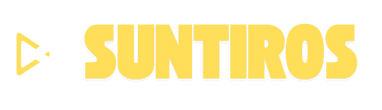Over time, even the best PCs can start feeling sluggish due to outdated hardware. Upgrading your PC is one of the most cost-effective ways to breathe new life into your system without buying a brand-new machine. Whether you want faster speeds, better gaming performance, or more storage, this DIY hardware upgrade guide will walk you through the essentials.
1. Assess Your Current PC Performance
Before buying any parts, identify your PC’s current specs and weak points.
-
Check Task Manager (Windows) or Activity Monitor (Mac) for resource usage.
-
Identify bottlenecks — high memory usage, slow boot times, or lag in graphic-intensive tasks.
-
Use free tools like Speccy or CPU-Z to see detailed hardware info.
2. The Most Impactful PC Upgrades
A. Upgrade to an SSD (Solid State Drive)
-
Benefit: Drastically faster boot times and app loading compared to HDDs.
-
Types: SATA SSDs (affordable) vs. NVMe SSDs (faster).
-
DIY Tip: Clone your existing drive with free software before swapping.
B. Add or Upgrade RAM (Memory)
-
Benefit: Better multitasking, faster application performance.
-
Check: Your motherboard’s RAM capacity and type (DDR3, DDR4, DDR5).
-
DIY Tip: Install RAM sticks in matching pairs for optimal performance.
C. Upgrade the Graphics Card (GPU)
-
Benefit: Boost gaming, video editing, and 3D rendering capabilities.
-
Check: Power supply wattage and GPU slot compatibility (PCIe).
D. Replace the CPU (Processor)
-
Benefit: Significant speed increase for processing-heavy tasks.
-
Check: Motherboard socket compatibility before purchase.
E. Improve Cooling (Fans / Liquid Cooling)
-
Benefit: Prevents overheating and maintains consistent performance.
-
DIY Tip: Clean dust regularly to improve airflow before buying new cooling solutions.
3. Preparing for the Upgrade
-
Backup your data to an external drive or cloud storage.
-
Gather the necessary tools — screwdriver set, thermal paste (for CPU), anti-static wrist strap.
-
Read your motherboard manual for installation guidance.
4. Step-by-Step DIY Installation Process
A. Installing an SSD
-
Turn off the PC and unplug it.
-
Mount the SSD in the drive bay or M.2 slot.
-
Connect SATA/NVMe cables.
-
Initialize the drive in Disk Management.
B. Adding RAM
-
Open the side panel of your case.
-
Align the RAM notch with the motherboard slot.
-
Push until it clicks into place.
C. Upgrading the GPU
-
Remove the old GPU by unscrewing and unlatching it.
-
Insert the new GPU into the PCIe slot.
-
Connect power cables if required.
D. Changing the CPU
-
Remove the cooling fan and old CPU.
-
Apply thermal paste to the new CPU.
-
Secure the cooler back in place.
5. Post-Upgrade Setup
-
Install necessary drivers from the manufacturer’s website.
-
Run performance tests with tools like CrystalDiskMark (for SSDs) or 3DMark (for GPU).
-
Monitor system temperature with HWMonitor.
6. Tips for Long-Term PC Performance
-
Keep your system clean from dust and malware.
-
Regularly update your drivers and operating system.
-
Consider future-proof upgrades like adding more RAM or switching to a better PSU for higher-end components.
Conclusion
Upgrading your PC doesn’t have to be expensive or complicated. By targeting the right components — like adding an SSD, upgrading RAM, or replacing your GPU — you can achieve a noticeable performance boost. With the right tools and a careful approach, your PC can run faster, smoother, and be ready for the next few years of computing needs.